ROW function in Excel
In Excel, the ROW function returns the number of the row for a specific cell reference. For example, =ROW(C4) returns 4. The ROW function can be quite useful.
💎 How to find row numbers in Excel
1. The ROW function below returns 8.

2. If you don’t give a reference, the ROW function shows the row number of the cell that contains the formula.
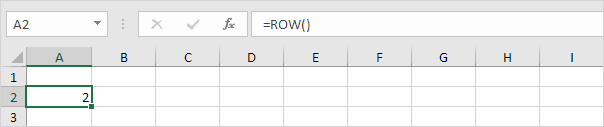
3. To understand this clearly, select cell A2, then click and hold the small square at the bottom-right corner of the cell, and drag it down to cell A9.
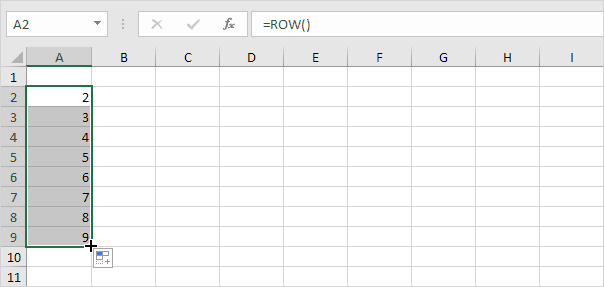
4. If a range is referenced, the ROW function displays the row number of the uppermost row when used in a single cell.
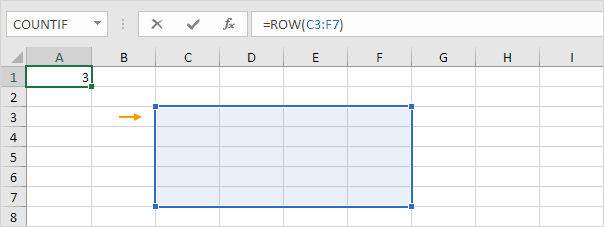
Note: To get all 5 row numbers, first select the range A1:A5 (or any other range with 5 cells). Then type =ROW(C3:F7) and press CTRL + SHIFT + ENTER to complete the formula. In Excel 365 or Excel 2021, first click on cell A1. Next, type =ROW(C3:F7) and press Enter to complete the formula.
💎 How to find rows in Excel
5. ROW and ROWS are not the same. Make sure you use the right one. Use the ROWS function to find the number of rows in a range of cells.
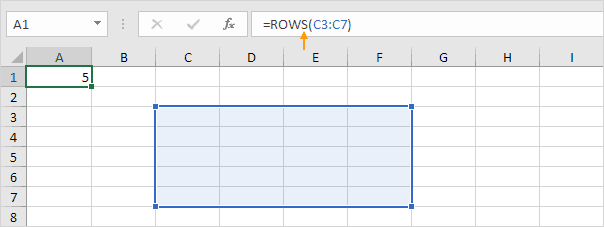
Why use the ROW function in Excel?
6. For instance, the ROW function can be used in Excel to sum every nth row. In the following example, it sums every 3rd row.
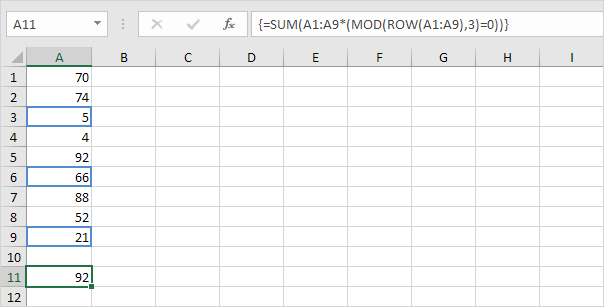
Tip: Use the ROW and MOD functions with conditional formatting to highlight every alternate row in Excel.
12/12 Completed! Learn much more about ranges ➝
Next Chapter: Formulas and Functions