Date and Time Functions in Excel VBA
Learn Excel VBA to handle dates and times for automation, calculations, formatting, and task efficiency.
Insert a command button on the worksheet, then type the following code:
Year, Month, Day of a Date
Extracts the year value from a given or specified date. The Dim statement is used to declare a variable for holding a date. If you have a date in text format, use the DateValue function to convert it to an actual date.
Code:
Dim exampleDate As Date exampleDate = DateValue("Jan 19, 2020") MsgBox Year(exampleDate)
Result when the Command Button is clicked:
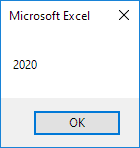
Note: Use MONTH to extract the month and DAY to get the day from a date value.
DateAdd
The DateAdd function adds a specific number of days, months, or years to a given date and returns the updated date. The DateAdd function has three arguments. Use “d” as the first input to represent days. Use 3 as the second argument to add 3 days to the original date value. The third value shows the starting date from which the specified number of days will be added to calculate the result.
Code:
Dim firstDate As Date, secondDate As Date firstDate = DateValue("Jan 19, 2020") secondDate = DateAdd("d", 3, firstDate) MsgBox secondDate
Result:
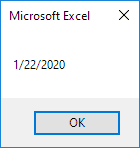
Note: Change “d” to “m” if you want to add months instead of days to a date. Place the cursor on DateAdd in the editor, press F1 to view help on interval specifiers. Dates are in US Format. Months first, Days second. Windows shows formats like date and time based on the regional settings set in your system.
Current Date and Time
The NOW function can be used to insert the current date and time automatically into your spreadsheet.
Code:
MsgBox NowResult:
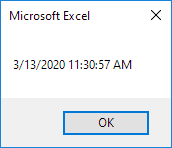
Hour, Minute, Second
The HOUR function helps you retrieve the hour from a complete time value in Excel.
Code:
MsgBox Hour(Now)Result:

Note: Use the MINUTE and SECOND functions to get the minute and second from a given time value.
TimeValue
The TimeValue function helps convert time written as text into a number format that Excel uses for time calculations. Time in Excel is stored as a decimal value ranging from 0 to 1. For example, 0.5 equals 12:00 PM, indicating the midpoint of a 24-hour day.
Code:
MsgBox TimeValue("9:20:01 AM")Result:
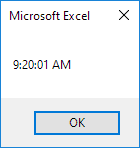
To verify that Excel handles time values as decimal numbers between 0 and 1, kindly add the code given below:
Dim y As Double y = TimeValue("09:20:01 AM") MsgBox y
Result:
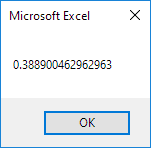
1/9 Completed! Know more about dates and times ➝
Next Chapter: Events