Round Numbers in Excel
Understand how to use a basic Excel function to round numbers quickly. You will learn three main functions: ROUND, ROUNDUP, and ROUNDDOWN.
ROUND function
The ROUND function in Excel is used to round a number to a certain number of digits. If the last digit of the number is 1 through 4, then apply ROUNDDOWN and apply ROUNDUP if the digit is 5 through 9.
1. For example, round the number to keep only three decimal points.

Note: All numbers 113.7371, 113.7362, 113.7373, and 113.7374 become 113.737, while 113.7375, 113.7376, 113.7377, 113.7378, and 113.7379 become 113.738 after rounding.
2. Rounding the number to display two decimal digits.

3. Display just one decimal point of a Number.

4. Excel round to nearest whole number: Round any number up to the closest Integer.

5. Find the nearest multiple of 10 for a given number using the ROUND Function.

6. Determine the closest hundred to the given number using the ROUND Function.

7. Find the multiple of 1,000 closest to the number using the ROUND Function.

8. Adjust a negative number to keep just one digit after the decimal point.

9. Convert a negative number to its nearest whole number by rounding.

ROUNDUP function
It always rounds a number up and ensures the number always becomes larger or less negative (moving away from zero).
1. For example, round the number up to keep only three decimal points.

Note: In this case, all numbers from 113.7371, 113.7372 up to 113.7379 become 113.738 after rounding up.
2. Adjust a number to keep two digits after the decimal point.

3. Display just one decimal point of a Number.

4. Excel round up to nearest whole number: Round any number up to the closest Integer.

5. Find the nearest multiple of 10 for a given number using the ROUNDUP Function.

6. Increase a number to the next highest multiple of 100 using the ROUNDUP function.

7. Find the multiple of 1,000 closest to the number using the ROUNDUP Function.

8. Round a negative number to one decimal place, moving up to the closest higher number.

Note: Be aware that ROUNDUP rounds numbers up to the next greater value, away from zero.
9. To round a negative number up, choose the closest integer that is greater than or equal to it.

Note: The function always increases a number by moving it away from zero.
ROUNDDOWN Fnction in Excel
The ROUNDDOWN function rounds numbers down, moving them closer to zero.
1. For example, round the number down to keep only three decimal points.

Note: In this case, all numbers from 113.7371, 113.7372, up to 113.7379 become 113.737 after rounding down.
2. Lower a number to keep just two digits after the decimal point by rounding down.

3. Rounding down to display just one decimal point.

4. Reduce a number to the closest smaller Integer using ROUNDDOWN.

5. Find the nearest multiple of 10 for a given number using the ROUNDDOWN Function.

6. Determine the closest hundred to the given number using the ROUNDDOWN Function.

7. Use the ROUNDDOWN function to lower the number to the nearest thousand.

8. Round a negative number downward to limit it to one decimal place.

Note: The ROUNDDOWN function helps you reduce a number by removing its decimal part (moving toward zero).
9. For negative numbers, rounding down to the next lowest whole number.

Note: ROUNDDOWN always rounds numbers down, even if they are negative, moving toward zero.
Show Fewer Decimals without Rounding
Keep in mind that rounding can lead to a loss of detail. If precision is important, reduce the number of visible decimal places without modifying the value.
1. Please input the number 1.176 into cell A1 as our initial value for the example.

2. In Excel, click the Decrease Decimal button under the Home tab to reduce the number of decimal places shown.
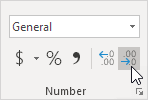
Result:

Note: The formula bar in Excel shows that cell A1 still has the precise value of 1.176.
1/6 Completed! Want to know rounding in details➝
Next Chapter: Formula Errors
Leave a Reply