Function Keys in Excel
Function keys in Excel allow you to complete actions from the keyboard, which can improve your speed and efficiency.
💎 F1
Opens Excel Help.
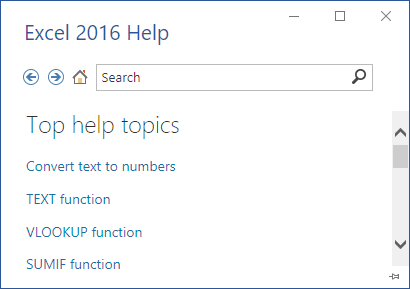
💎 F2
Press F2 to move the insertion point to the end of the content in the active cell. For example, select cell B6 and then press F2.
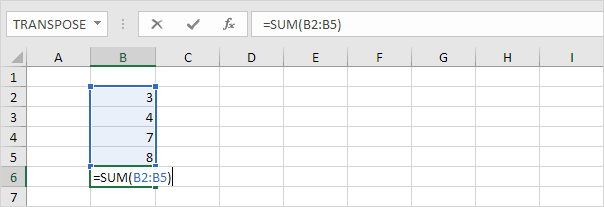
Note: turn off Allow editing directly in cells (File, Options, Advanced, Editing Options) and pressing F2 will move the insertion point to the formula bar.
💎 F3
Displays the Paste Name dialog box. For example, in cell E2, type =SUM(, press the F3 key, and then select a name from the list that appears.
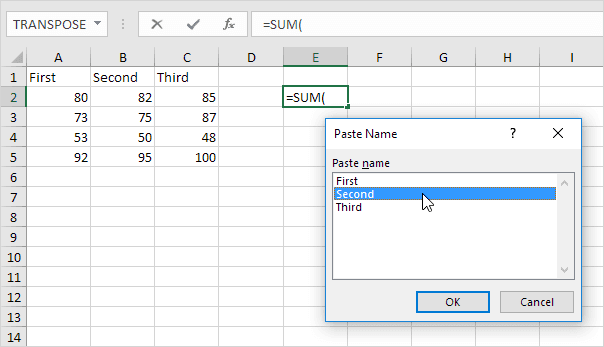
Note: First, make sure you have created at least one named range.
💎 F4
Goes through all four kinds of cell references – absolute, mixed (two types), and relative. For example, select cell B5, click inside the formula bar, place the cursor next to G2, and then press F4.
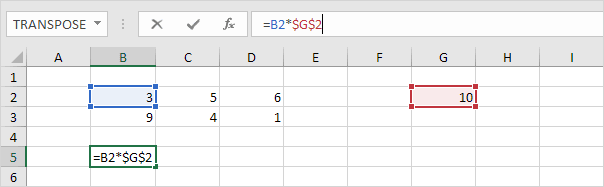
Note: If you’re not editing any cell, F4 repeats your last performed action, whenever possible.
💎 F5
Displays the Go To dialog box. For instance, to choose cell C15, type C15 in the Reference field and select OK.
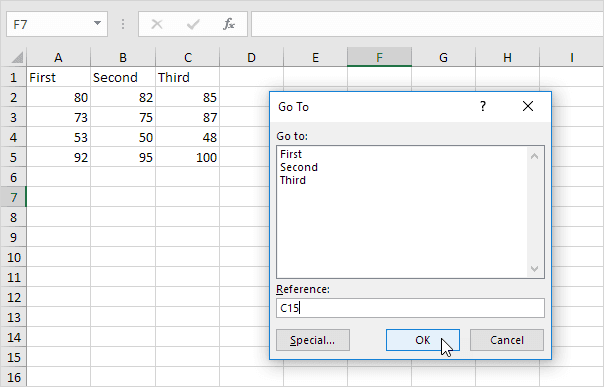
Note: You can select named ranges or click Special to easily highlight cells that include formulas, comments, conditional formatting, constants, or data validation.
💎 F6
Goes to the next pane when the worksheet is split into parts.
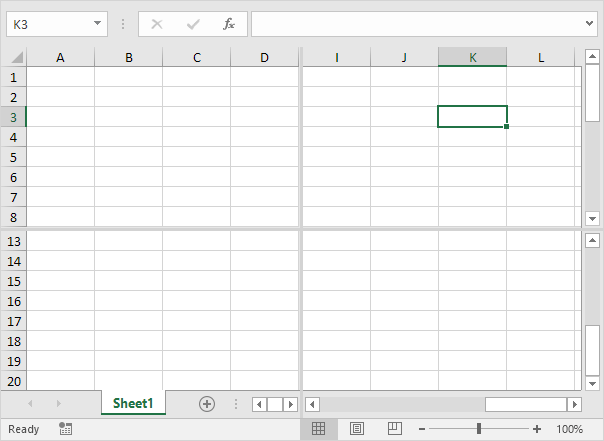
💎 F7
Opens the Spelling dialog box, just like clicking Spelling on the Review tab.
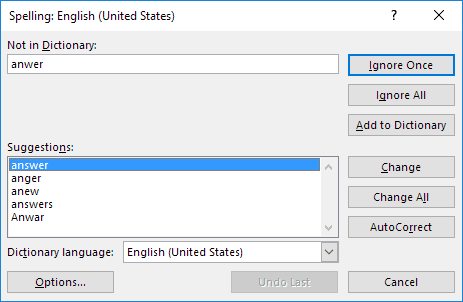
💎 F8
Turns on/off Extend mode. When Extend mode is active, select cell A1 and press the right arrow (→) and down arrow (↓) several times.
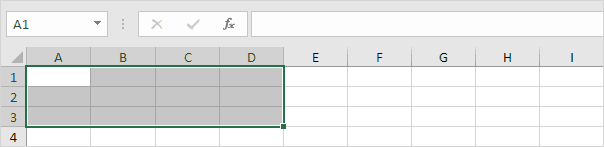
Note: When Extend mode is disabled, hold the SHIFT key and repeatedly press the right (→) and down (↓) arrow keys.
💎 F9
Calculates all open workbooks. By default, Excel recalculates the entire workbook whenever a value is modified. Enable Manual calculation by navigating to the Formulas tab, selecting Calculation Options in the Calculation group, and choosing Manual. Then, update the value in cell A1 from 5 to 6.

Press F9.

Note: When you are editing a cell, pressing F9 will replace the formula with the result it calculates.
💎 F10
Displays the key tips, just like pressing the ALT key. Key Tips help you quickly access Ribbon commands without using a mouse.

💎 F11
Creates a chart sheet of a selected range.
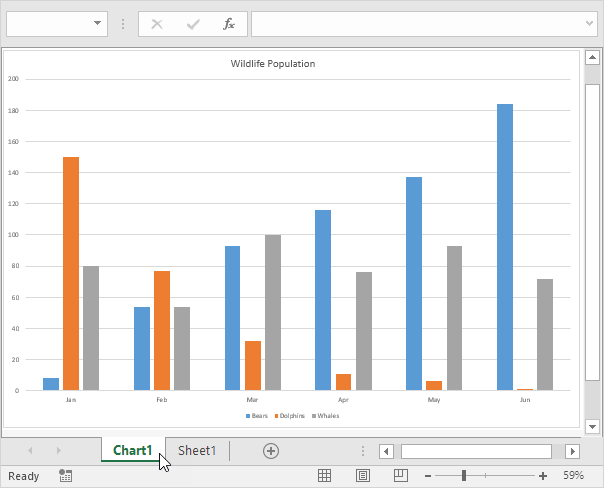
💎 F12 function key
Brings up the Save As dialog box.
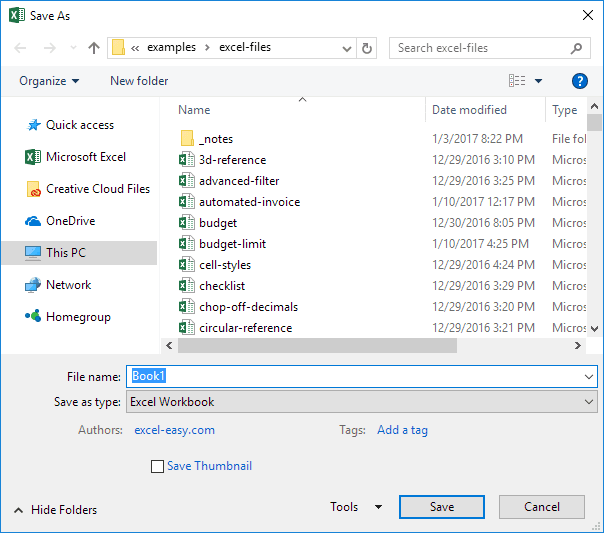
Note: To change the default file location, go to the File tab, click Options, and then select Save.
2/11 Completed! Learn more about keyboard shortcuts ➝
Next Chapter: Count and Sum