Date & Time Functions in Excel
Excel automatically recognizes when you enter a date or time. You should use a slash (/) or a dash (-) to enter dates in Excel. Similarly, to enter a time, use “:” (colon). It is possible to enter the date and time together in a single cell.
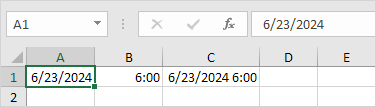
Note: Dates are in US Format. Months first, Days second. Your Windows regional settings determine this format. You can read more about date and time formats for a better understanding.
YEAR, MONTH, DAY
The YEAR function helps you extract only the year part from a full date.
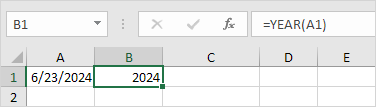
Note: The MONTH function returns the month part of a given date. The DAY function gets the day from a full date and displays it as a number.
DATE function
Follow this easy formula to calculate a new date by adding days to an existing date.
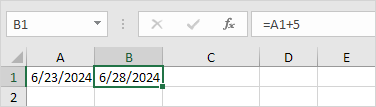
With the DATE function, you can increase a date by adding years, months, or days.

Note: The DATE function needs the year, month, and day as three inputs. Excel computes 6 plus 2 as 8. This suggests that August, the 8th month, has 31 days, so adding 9 days to 23 August results in 1 September.
Current Date & Time
To show the current date and time in a cell, simply enter the NOW function.
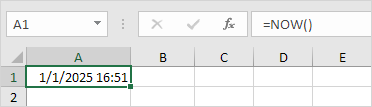
Note: To display the current date, use =TODAY() function in Excel.
HOUR, MINUTE, SECOND
The HOUR function returns the number of hours from a time.
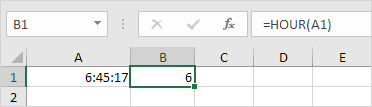
Note: To separate the minutes and seconds from a time, use the MINUTE function for minutes and the SECOND function for seconds.
TIME function
If you want to add a certain number of hours, minutes, or seconds, use the TIME function.

Note: Excel performs the addition as follows: 2 hours, then 11 minutes (from 10 + 1), and 10 seconds (from 70 – 60).
1/13 Completed! Want to know date & time functions in detail ➝
Next Chapter: Text Functions