Create a Custom List in Excel
When you create a custom list in Excel, it stores your personalized set of entries, like client names or departments. It helps you quickly fill many cells, saving time and avoiding common mistakes in your data.
Now, we will start with an example of a built-in list.
1. Type Sun into cell B2.

2. Select cell B2, click on the lower right corner of cell B2 and drag it across to cell H2.

How does Excel know this?
3. On the File tab, click Options.
4. The Excel options window will open then go to Advanced, then under General, choose Edit Custom Lists.
This will open the Custom lists window, where the built-in ‘days of the week’ lists are stored. Also, notice the ‘months of the year’ lists.
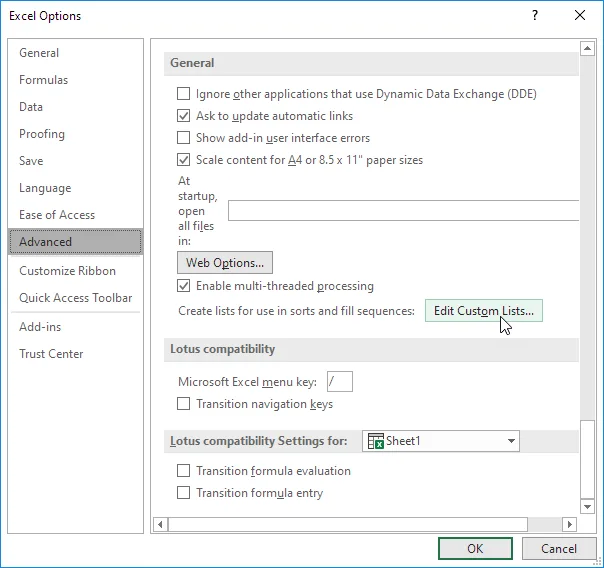
5. You can create your own custom list by entering the list entries you want and then clicking the Add button.
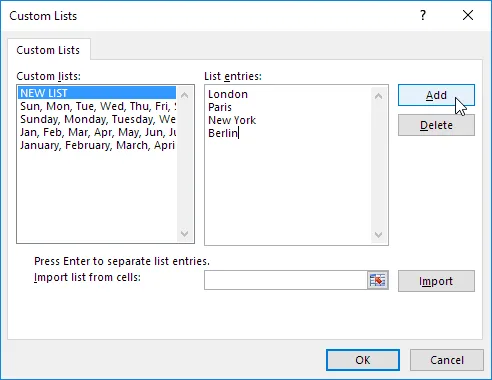
Note: You can import multiple lists from a worksheet.
6. Click OK.
7. Type London into cell C2.

8. Now select cell C2. Move your mouse to the small square at the lower-right corner, click, and drag it to cell C5.
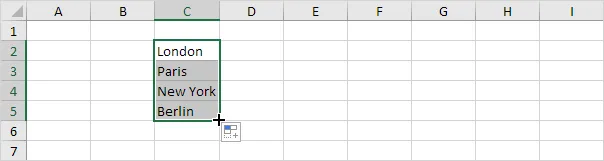
Note: The example above shows that your custom list is saved in Excel. You can use it in any other workbook.
4/12 Completed! Learn much more about ranges ➝
Next Chapter: Formulas and Functions