ANOVA in Excel
This example shows how to perform a one-way ANOVA in Excel. A one-way or single-factor ANOVA (Analysis of Variance) examines the null hypothesis that several population means do not differ from each other.
Below is a list of salaries for people who hold degrees in economics, medicine, or history.
H0: μ1 = μ2 = μ3
H1: at least one of the means is different.
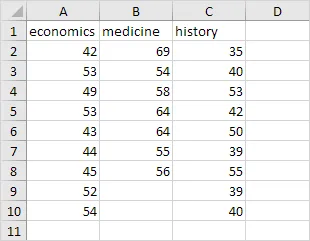
To execute a single-factor ANOVA analysis, follow the instructions below.
1. In the Data tab, locate the Analysis group and click Data Analysis to proceed.

Note: can’t find the Data Analysis button? Click here to load the Analysis ToolPak add-in.
2. Select Anova: Single Factor and click OK.
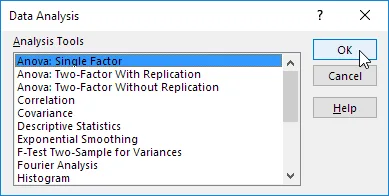
3. Click inside the Input Range box, then select the cells from A2 to C10.
4. In the Output Range field, click once and choose cell E1.
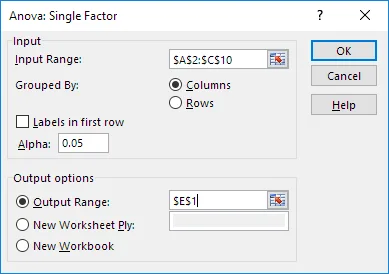
5. Click OK.
Result:
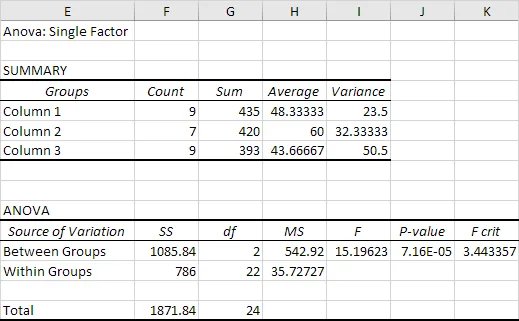
Conclusion: If the F value is greater than the F critical (value F > F crit), we reject the null hypothesis, This is the case, 15.196 > 3.443. Therefore, we reject the null hypothesis. The mean values of the three populations are different.
At least one of the means is different. However, However, ANOVA only detects that there is a difference, but not where it occurs. You should use a t-test to test whether there is a difference between each pair of means.
4/10 Completed! Learn more about the analysis toolpak ➝
Next Chapter: Create a Macro