AutoFill Function in Excel
AutoFill can help you fill multiple cells at once. This page explains many simple AutoFill examples that are easy to understand.
1. Autofill numbers in Excel: For example, type 10 in cell A1 and 20 in cell A2.

2. Now, select A1 and A2. Then look for a small square at the bottom-right corner of the selected cell. Now, click and drag the small square downwards. The fill handle is a small green square found at the bottom-right corner of a selected cell or group of cells.
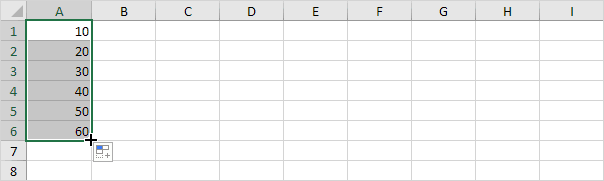
Note: AutoFill follows the sequence of the first two numbers of the series and completes the series according to the sequence.
3. Enter Jan into cell A1.

4. Select cell A1, then look for a small square at the bottom-right corner of the selected cell. Now, click and drag the small square downwards. AutoFill will enter the month names without typing them.
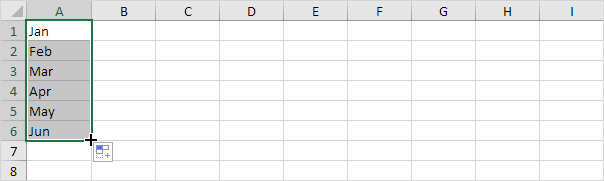
5. Enter Product 1 into cell A1.

6. Select cell A1. Drag the tiny box in the bottom-right corner of cell A1. AutoFill will automatically fill in the rest of the product names.
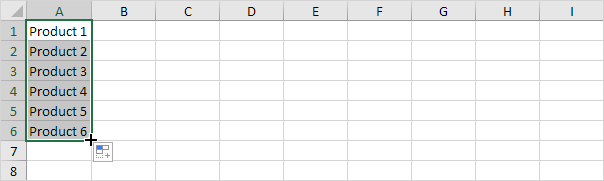
7. Enter Friday into cell A1.

8. Click on cell A1, and then drag the small square at the bottom-right corner down. AutoFill continues the list of days without needing you to type each one.
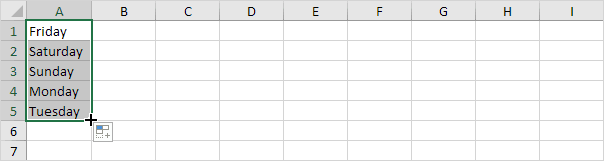
9. Autofill Date in Excel: Select cell A1 and type 1/14/2025.

10. Click cell A1, then hold and drag the small box in the bottom-right corner downward. AutoFill automatically fills in the days.
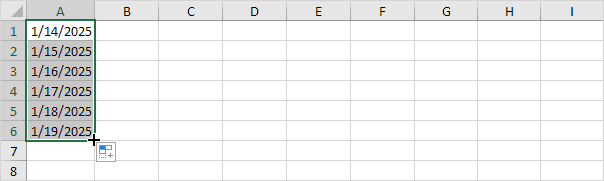
11. Use the AutoFill options to automatically fill weekdays (excluding weekends), months, or years instead of typing each day manually.
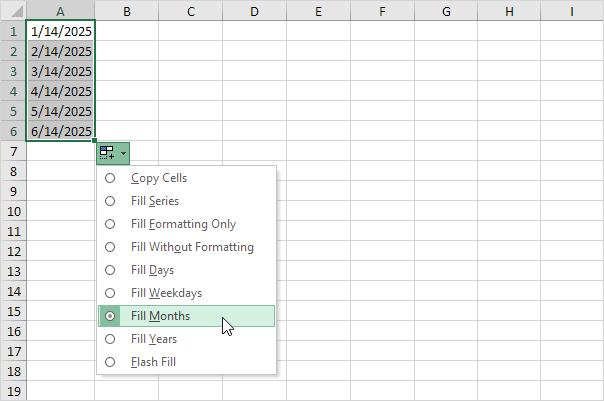
Note: Also, check the options to apply formatting only or to fill the series without formatting.
12. Autofill weekly dates in Excel: In your worksheet, type 1/14/2025 in cell A1 and 1/21/2025 in cell A2.

13. Now, select A1 and A2. Then look for a small square at the bottom-right corner of the selected cell. Now, click and drag the small square downwards. AutoFill uses the first two dates to detect a pattern and fills in the remaining dates accordingly.
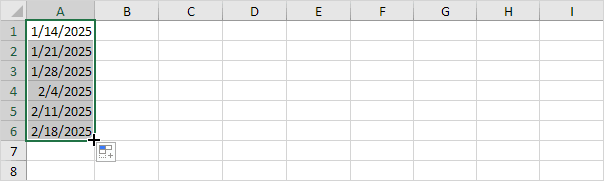
14. Type 6:00 AM in cell A1 and press Enter.

15. Click cell A1 then drag the corner square across. AutoFill automatically fills in the times.

16. Excel autofill from list: When Excel fails to identify a list, just set up a custom list manually.


17. Use Flash Fill to easily extract, merge, and organize data with just a few steps.

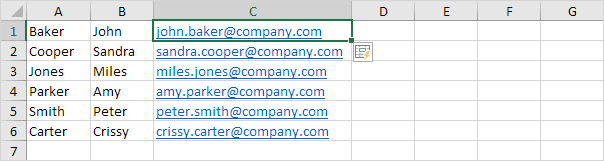
If you are using Excel 365 or Excel 2021, you can use the SEQUENCE function to automatically fill a range of cells with numbers. This function is pretty cool.
18. The SEQUENCE function shown below creates a two-dimensional array. There are 7 rows and 4 columns. The output of the sequence function starts at 0 and increases by 5 each time.
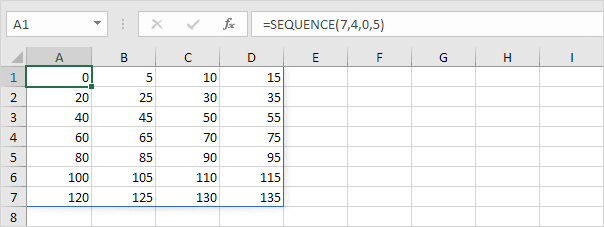
19. This example shows how to use the SEQUENCE function to create odd numbers. There are 10 rows and 1 column. The sequence starts at 1, and each following number goes up by 2.
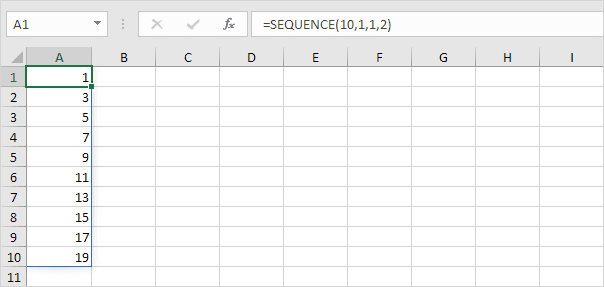
Note: The SEQUENCE function, when typed in cell A1, automatically fills several cells with values. Wow! Excel 365/2021 introduces this feature as spilling.
2/12 Completed! Learn much more about ranges ➝
Next Chapter: Formulas and Functions