String Manipulation with Excel VBA String Functions
This chapter covers essential Excel VBA string functions that help you work with, modify, and analyze text strings efficiently.
Insert a command button on your worksheet, then enter the following code. Press the button once to see the result.
💎 Join Strings
We use the & operator to join two or more text strings together.
Code:
Dim text1 As String, text2 As String text1 = "Hi" text2 = "Tim" MsgBox text1 & " " & text2
Result:

Note: To insert a space, type ” ” (double quotation marks with a space inside).
💎 Left
It is useful when you need to extract the first few letters, digits, or symbols from a text string.
Code:
Dim text As String text = "example text" MsgBox Left(text, 4)
Result:
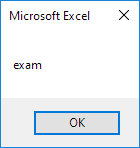
💎 Right
It is useful when you need to extract the last few letters, digits, or symbols from a text string. You can enter the text directly into the function.
Code:
MsgBox Right("example text", 2)Result:
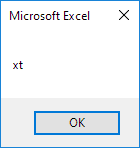
💎 Mid
This feature helps you select a specific part of a text string by defining where to start and how many characters to take.
Code:
MsgBox Mid("example text", 9, 2)Result:
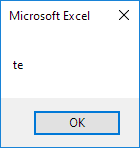
Note: It starts from position 9, where the letter is ‘t’, and takes 2 characters. Without the third argument, it shows the text starting from the middle to the end.
💎 Len
The Len function counts all characters in a string, including letters, numbers, spaces, and symbols, to return the total length.
Code:
MsgBox Len("example text")Result:
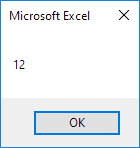
Note: space (position 8) included!
💎 InStr
You can use this when checking if a smaller text is present within a larger text and where it begins.
Code:
MsgBox InStr("example text", "am")Result:
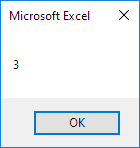
Note: string “am” found at position 3. Visit our page about the InStr function to explore more examples and explanations.
1/6 Completed! Learn more about string manipulation ➝
Next Chapter: Date and Time in VBA