This is the perfect place for Excel beginners. As you may know, millions of people all over the world use Microsoft Excel every day. It allows users to enter data and easily handle financial, math, or statistical calculations. 1. Ranges in Excel: A range can be defined as a selection of two or more cells. In this tutorial, you will learn some of the very important range operations. 2. Formulas and Functions: A formula in Excel can be defined as a mathematical expression that is used to calculate the final value in a cell. Functions are built-in formulas that come with Excel.Introduction to Excel
Take your Excel skills to the next level! 🚀 Related examples and functions are shown on the right side of every chapter. See the detailed overview of the Introduction to Excel below.
1. Ranges in Excel
-Learn AutoFill: With AutoFill in Excel, you can easily fill multiple cells with repeated or sequential data. This section provides easy examples to help you learn AutoFill.
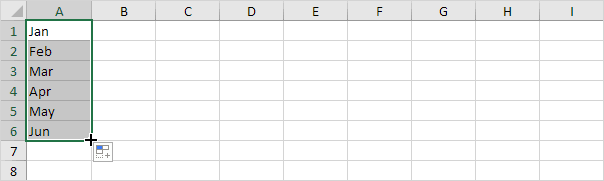
–Fibonacci Sequence in Excel: You can easily create number sequences like the Fibonacci sequence in Excel using formulas and functions.
-Custom Lists in Excel: When you create a custom list in Excel, it stores your personalized set of entries, like client names or departments. It helps you quickly fill many cells, saving time and avoiding common mistakes in your data.
–Hide Columns or Rows: Sometimes, hiding rows or columns in Excel makes your data easier to manage. This tutorial provides clear instructions on how to hide columns, unhide every column, and hide specific cells in Excel.
–Skip Blank Cells in Excel: Select ‘Paste Special’ and choose ‘Skip Blanks’ so that blank cells do not overwrite your existing values in Excel. You can create a formula that ignores empty cells by using the IF function along with ISBLANK.
–AutoFit in Excel: You may already know how to change the width of a column in Excel, but do you know how to make the column automatically adjust to fit the widest content?
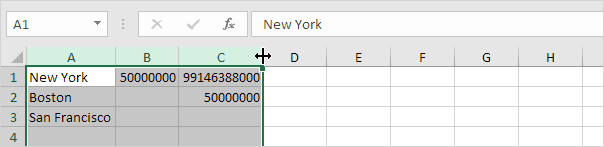
–Transpose: Excel allows you to convert rows to columns or columns to rows by choosing Paste Special and then selecting Transpose. The TRANSPOSE function in Excel can also be used for this purpose.
–Split Cells: To split a cell in Excel, first insert a new column and adjust its width. You can merge cells if needed. To split a cell’s content into multiple cells, use Text to Columns, Flash Fill, or formulas for automatic and easy separation of data.
–Flash Fill: Flash Fill in Excel allows you to easily extract or merge data without using complex formulas.
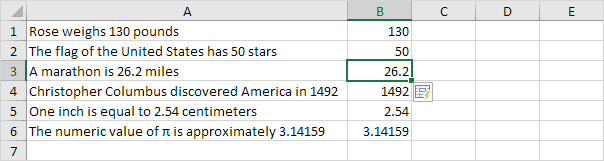
-Move Columns: You can move a column in Excel by holding the Shift key and dragging it, or by cutting the column and selecting “Insert Cut Cells” at the new location.
-ROW function: The ROW function in Excel shows the row number of a given cell or range. For example, =ROW(C4) returns 4.
2. Formulas and Functions
–Most Used Functions: Here is a list of the 10 most-used functions in Microsoft Excel. Detailed explanations and more functions are available in our functions section.
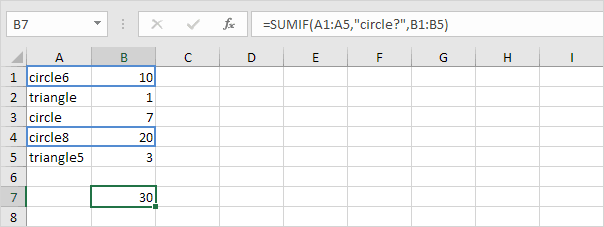
-Subtract: There’s no SUBTRACT function in Excel. However, Excel provides many options to subtract numbers.
-Multiply: To multiply in Excel, use the asterisk (*) or the PRODUCT function. Learn how to multiply each cell in a column and how to apply a single number to multiply the entire column.
-Divide: Excel does not have a DIVIDE function. Instead, you can divide two numbers by using the slash (/) operator directly in your formulas.
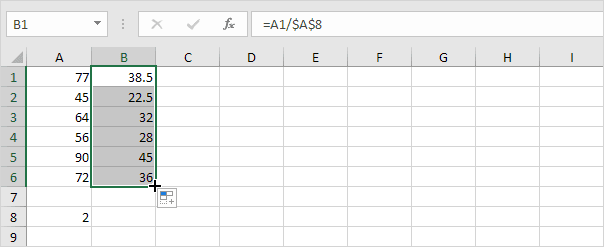
-Square Root: This is a useful function for quick and accurate root calculations. Use SQRT to find a number’s square root in Excel.
-Percentage: Calculating percentages in Excel is easy. A percentage shows how much a number is out of 100. For instance, 3% simply means choosing 3 items from a total of 100.
–Named Range: Create named ranges or constants in Excel to simplify formulas by referring to them with meaningful names. Using this method makes your formulas more straightforward.
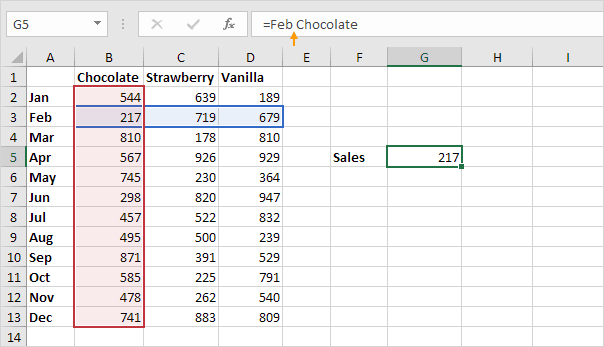
–Dynamic Named Range: It is a named range that grows by itself when you add extra data.
–Paste Options: This example shows how to apply various paste options available in Excel for different needs.
-Discount: You can find the discount percent if you know the original price and the new price. If the original price and discount percentage are known, you can calculate the final price after the discount, etc.
Visit our next section: Basics.